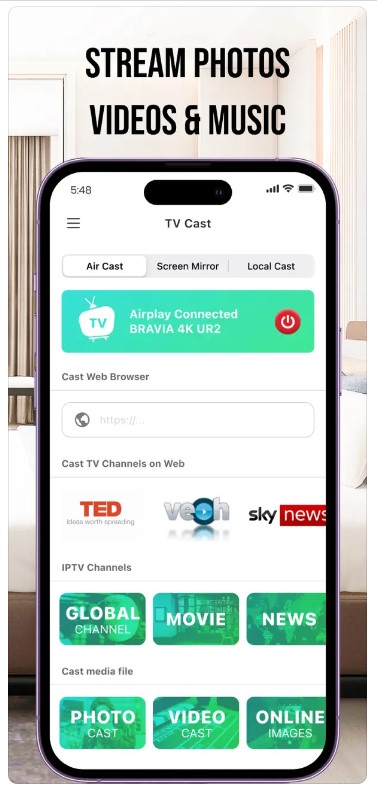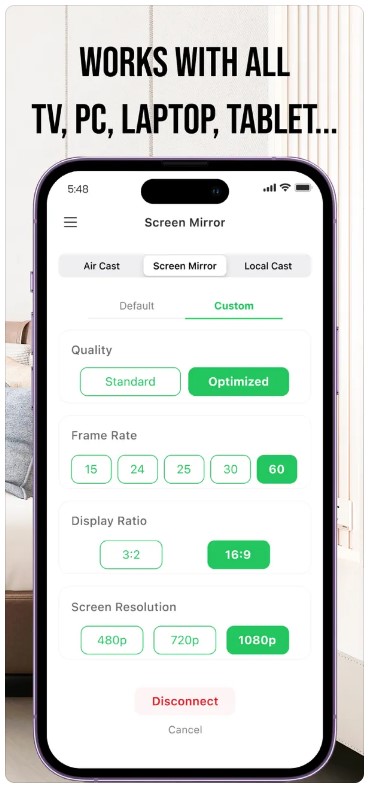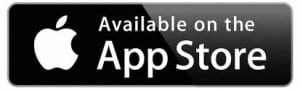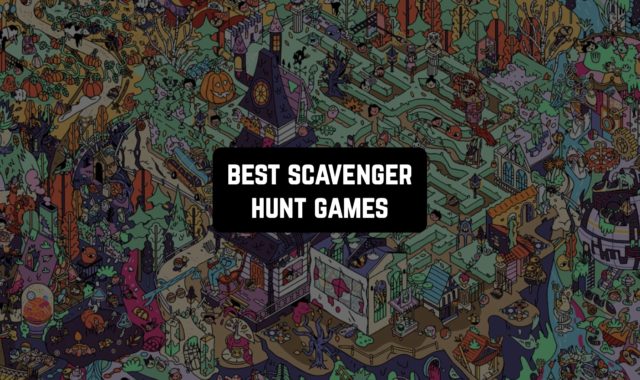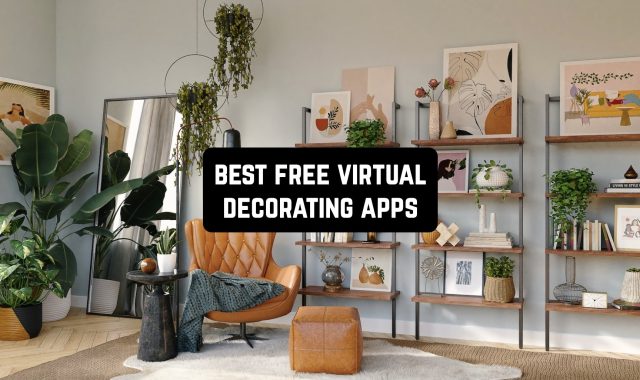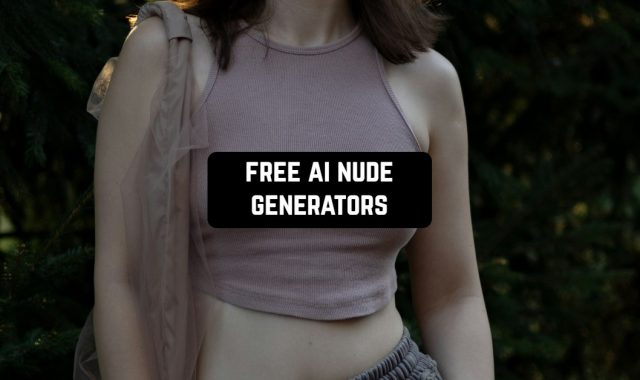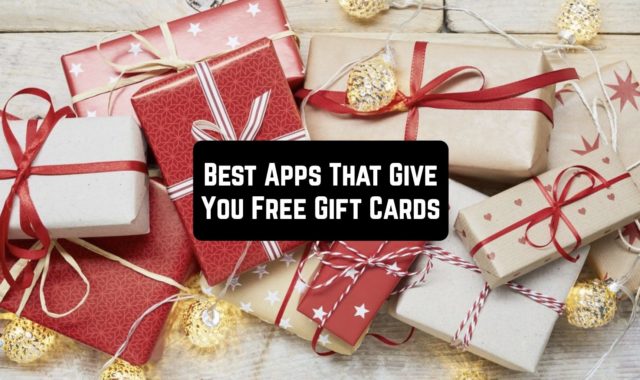Back in the day, screen mirroring was just a feature that nobody found much use for. There were latency issues, flickering, and loss of connection. But not anymore. Screen mirroring apps are the best and easiest ways to display the content of your device’s screen to your PC and TV.
With improved technological advancements, these apps can be useful for many things. Some people like it for streaming or gaming. Others use it for education and technical support. It is also a great way to watch your favorite movies, serials on a big screen. By the way, we also have a cool article about free screen-sharing apps if you’re interested.
Whatever the reason, that list will help you find a suitable option. Here are the best screen mirroring apps for Android and iOS users!
LetsView
Screen Mirroring might sound like something elaborate for beginners but it is in fact a good screen mirroring app shouldn’t be like this at all. With all the latest achievements of the technologies this procedure can be done in a couple of seconds, and all you have to do for that is to install an app like LetsView on PC and your phone.
LetsView in the best app in this category because it is incredibly simple and user-friendly. It has an intuitive interface that will make your work with this app as easy as possible. All you have to do is to click on “connect” when you are ready to mirror the display of your PC and then enjoy using this app.
Here you won’t need to enter long passwords and codes in order to connect one device to another. Just scan the barcode that will be generated on the PC screen and you’ll be connected.
Well, you can set up a pin code for connection for better security. There is also a whiteboard in LetsView for drawing that allows you to conduct live presentations without any difficulties.
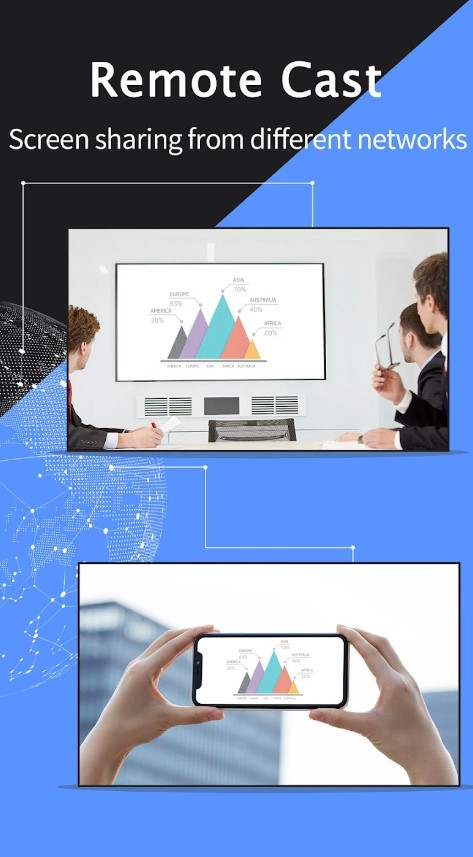
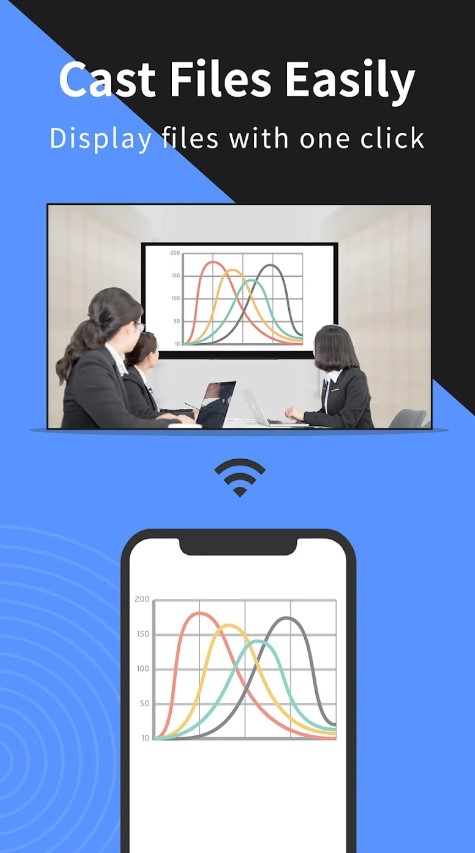

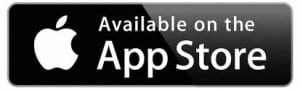
Check Also: 15 Free movie streaming apps for Android & iOS
AnyDesk
AnyDesk is an advanced, lightweight, and extremely fast remote desktop program that can be used for many purposes. AnyDesk is your partner for online teamwork. It provides an access key to all users so that you can easily connect your device using the password key. You can quickly join your team and work on text, pictures or source code together.
The most important feature that makes AnyDesk different from dozens of remote desktop software is it’s highly optimized for speed. The app enables you to work smoothly, without a stuttering display thanks to constant 60 fps. When the delay rate is too high in other remote desktop software, AnyDesk can handle busy operations in minutes.
It is easy to use and download AnyDesk which makes us forget all the handiness of remote desktop software.
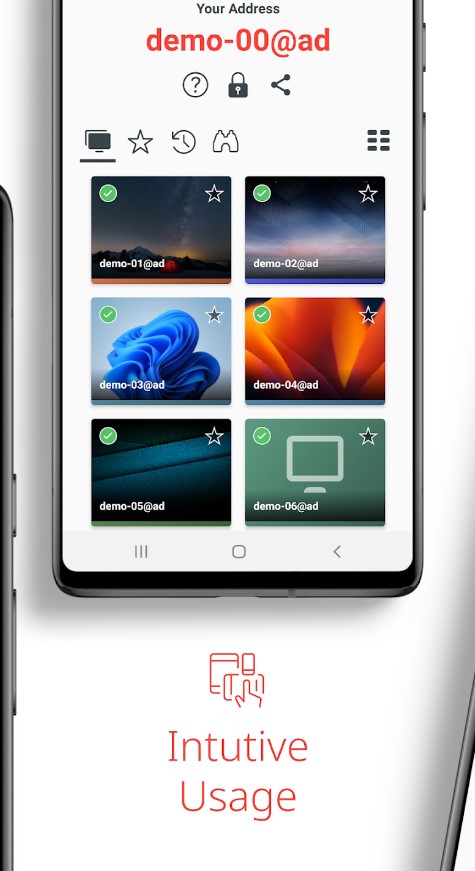
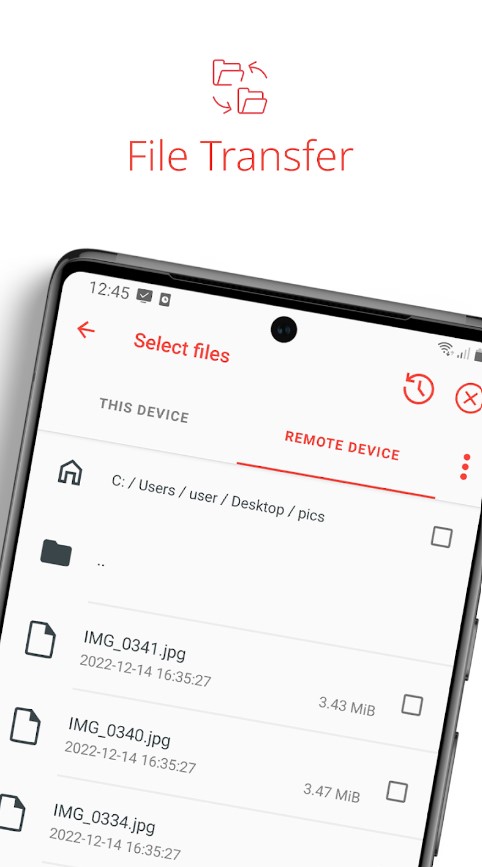

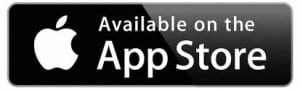
Screen Mirroring: Miracast TV
This app is a widely known and well-received one, with over 10 million downloads on Google Play. It’s designed to allow you to project your phone screen onto your TV. This is useful for streaming content or showcasing photos, playing mobile games on a large screen, presenting your work, or educational content for the kids.
When it comes to reliability, the performance can vary. There are instances where it works seamlessly, but there are times when it presents challenges, such as lagging and interruptions in streams.
The interface is quite intuitive and navigation is not too hard to figure out. However, I suppose that the ease of use also partly depends on your level of technical skills. To me, the setup process was as straightforward as I hoped.
The app claims to be compatible with most of contemporary Android phones. But it has specific compatibility requirements for smart TVs: these include Samsung, LG, Philips, Hisense, Sony Bravia, and a few others – so it’s advisable to check in advance if yours is on the list.
There are advertisements in the app, too, but they are not intrusive or excessive. Additionally, if you would like to access extra features, you have the option to make in-app purchases.
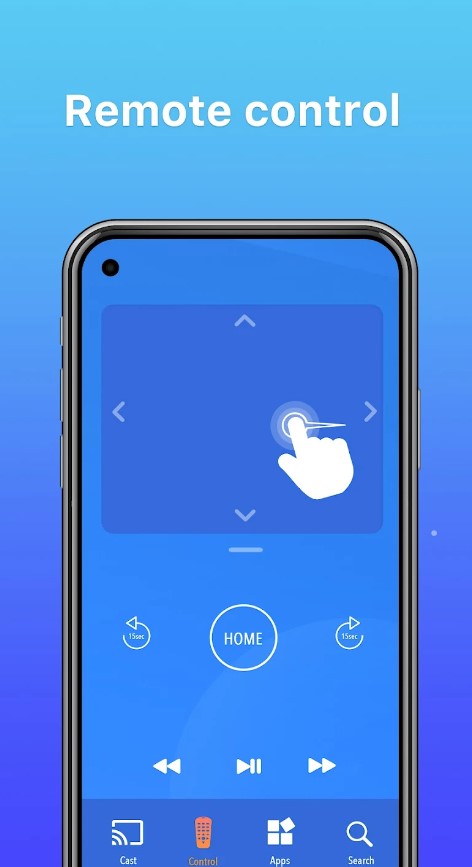
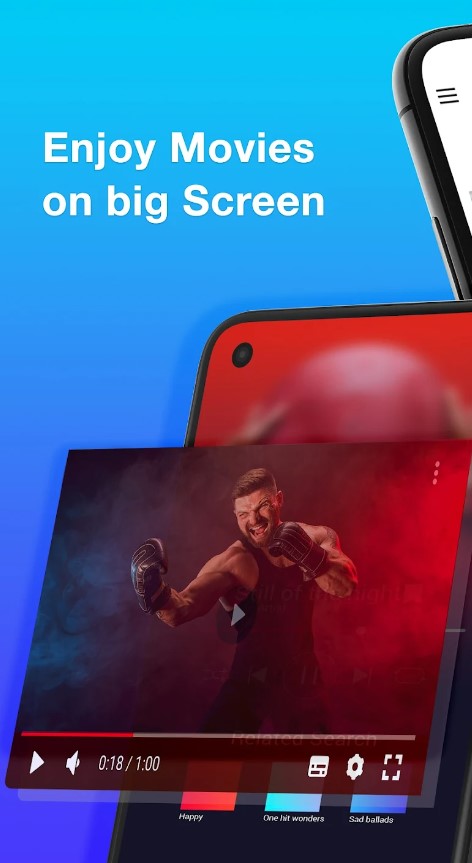

AirServer Connect
AirServer Connect is a companion app for AirServer that lets you discover and screen mirror your smartphone display across a corporate network to one or more instances of AirServer at the same time. It allows you to mirror games, apps, and share photos with friends and family on a big screen.
You can easily mirror your mobile device to a PC after following simple steps. You have to open the Airserver setting on your PC or laptop and click on the QR code button. Now open the Airserver app on your smartphone and click on the scan button to connect your smartphone with PC. It will automatically read the QR code and easily mirror your smartphone with your PC device.
AirServer Connect can be helpful in educational institutions, business organizations, and even for gaming. As a teacher, you can engage students’ attention, in business, you can connect seamlessly in the meeting room, and as a gamer, you can play your favorite games on a big screen.
AirServer Connect has some unique presentation functionalities, including a split-screen feature, enabling for multiple inputs and users to be sharing the screen simultaneously. You should definitely try it out!
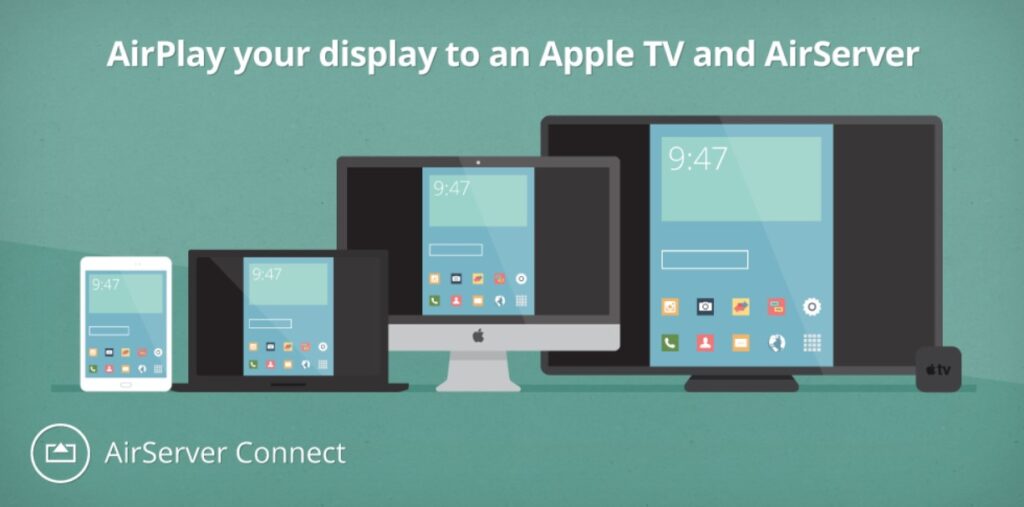

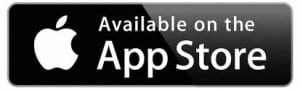
TeamViewer
TeamViewer is one of the most popular screen mirroring apps. It provides easy, fast, and secure remote access to Windows, Mac, and Linux systems. TeamViewer is already used on more than 200,000,000 computers worldwide. The main benefits of TeamViewer are its general usability, mobile support, and flexibility.
The app enables you to access your data and applications at any time and anywhere, it offers the highest security standards and it has excellent customer support.
TeamViewer is completely secure, it helps a lot when you need to access the system and do work or when you want to help your friend to install anything or if you want to share the files.
The app has great speed, so the quality of the video is good even if you have a computer with low resources. The app will go smoothly and with excellent quality.
Whether you are a businessman or just an average individual user, you can easily use this app to control and access a computer remotely and securely. So if you’re looking to always have access to your own computer from afar, TeamViewer is an app for you.
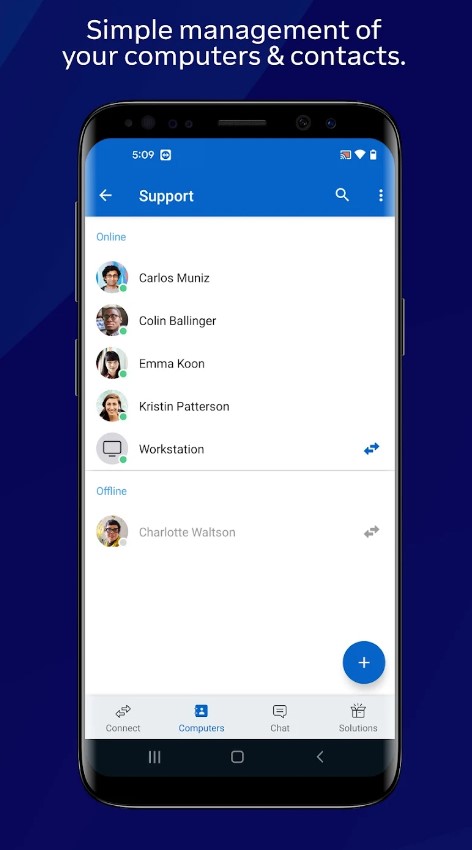
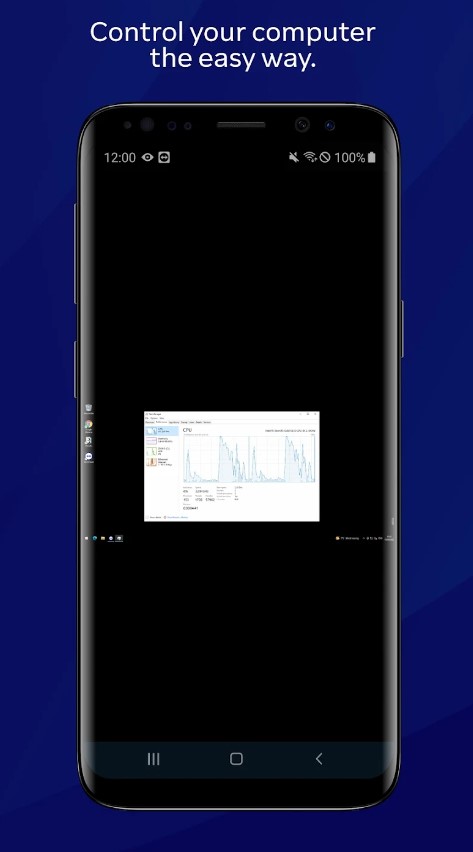

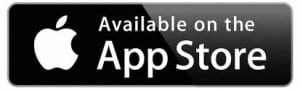
Google Home
Google Home is another mirroring app that allows you to easily control your Chromecast from your smartphone. It is easy to use and free app for all Android and iOS users.
The app helps you to directly cast your screen from your device to your TV with this app and a Chromecast. You can also get available music and easily play, pause, and change the volume of the music. Along with audio, you can also get access to video and easily stream them with this app.
Google Home works pretty well and can be used for more than just mirroring. It can control, organize, and manage compatible lights, cameras, TVs, and more, all from just one place. The app works like a remote with hundreds of smart devices from the brands you love.
It also gives you shortcuts for the things you do most, like playing music or dimming the lights when you want to start a movie. If you need your phone screen on a TV, you can put your trust in this app!
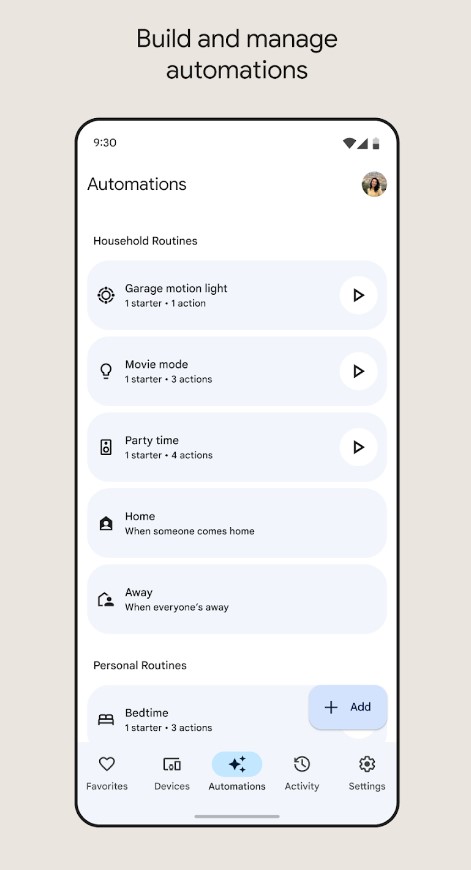
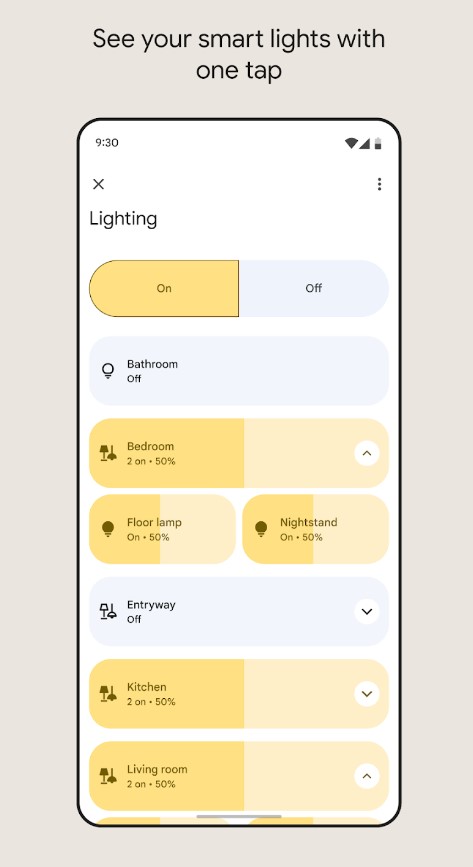

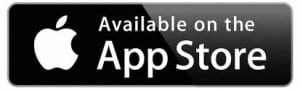
You may also like: 17 Best Screensaver Apps for Android & iOS
VNC Viewer
VNC Viewer is another app that turns your phone into a remote desktop, giving you access to your computer from anywhere in the world.
You can view your computer’s desktop remotely, and control its mouse and keyboard as though you were sitting down in front of it. The app stands out by offering a minimal free version that supports up to five computers accessed remotely by up to three users.
VNC Viewer offers remote control for personal and business use. Individuals may be attracted to their free plans, for home use, and small businesses may like it for its inexpensive subscription-based plans for professional and enterprise use.
It is ideal for IT professionals and for others who need to work on client computers. It’s also great for corporations that need to monitor employee computers and software.
This app allows you to do anything now on the go, which saves lots of your time. It will change the view of your life, phone, and the things you can get done.
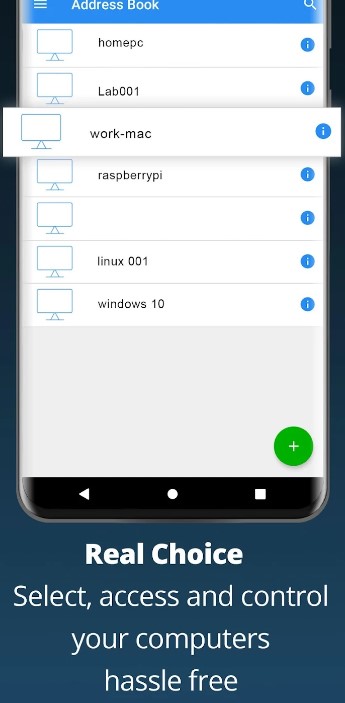
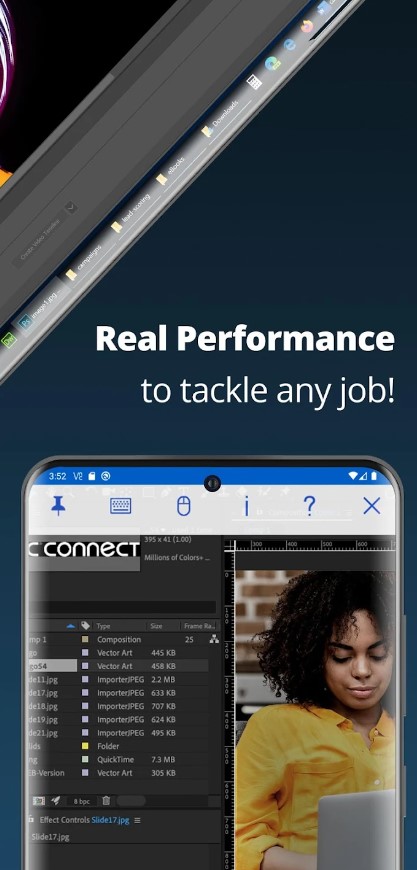

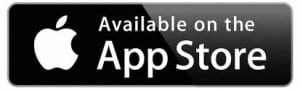
XCast
Another screen mirroring app that I found worth my attention, XCast has a rather high rating of 4.6. on Google Play, and a whopping 10+ million downloads. Like other similar tools, it allows you to mirror your phone screen onto other devices, working with all types of media files, be it games, photos, music, videos, or E-books.
Functionality-wise, in my experience, it works almost flawlessly, with very infrequent instances of instability. Connection to your device is super easy, in just one tap: just make sure that both your phone and your device are connected to the same network.
The app supports a wide range of devices, including the majority of smart TVs such as LG, Samsung, and Sony, as well as Google Chromecast, Amazon Fire Stick and Fire TV, and Roku Stick and Roku TV. The product also claims to be compatible with most phones.
Finally, there are occasional ads in the app, but they’re not overly intrusive. If you choose to support the developers and unlock some extra features, you can make in-app purchases.
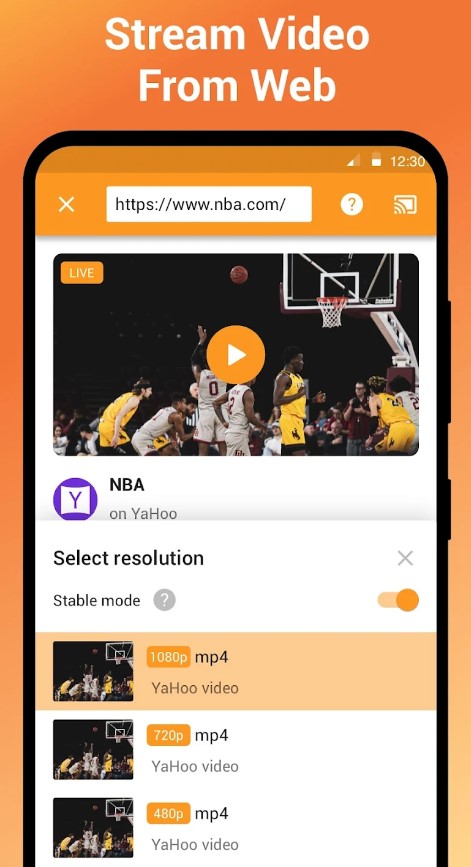
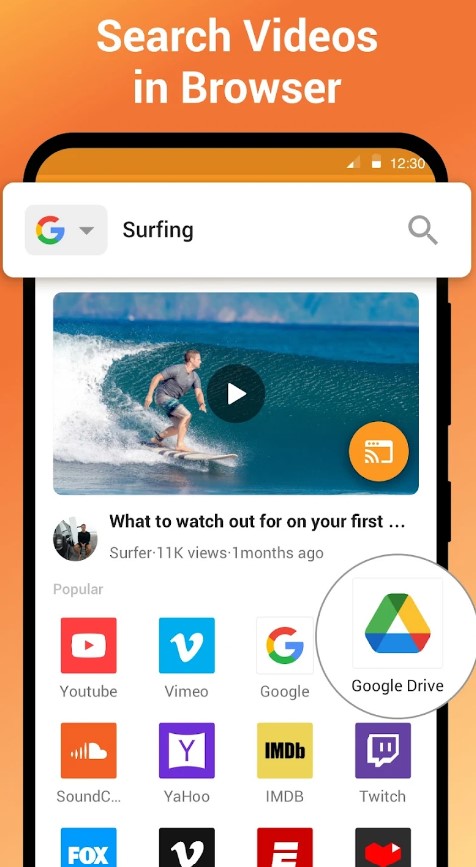

Mirroring360 Sender Basic
Mirroring360 Sender Basic is one of the best screen mirroring apps that allows you to access Mirroring360 software from your smartphone by using a Mirroring ID or QR code. To share your screen with Mirroring360, you just need to download the app on your phone and your PC.
You will find Mirroring360 Sender Basic one of the easiest to use apps. It allows you to easily record your PC, laptop or mobile screen and has a vast sharing option, which means that you can share your screen with 40 people at a time.
Moreover, you may easily access all of your apps, movies, videos, and other files from your phone to a big computer screen. It has both free and paid subscriptions with different mirroring options. You may use it as per your choice.


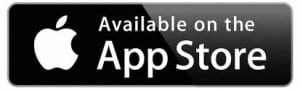
Castio
For those who are looking for the apps to stream videos to the TV screen, this is cool app to go for. It is extremely popular on both markets and has mainly positive reviews from the users.
Castio will be also perfect for those who are looking for a simple interface without extra functions – here you will find only features that are really required for a good screen mirroring app.
So in order to connect your smartphone to your smart TV, both devices should be connected to one WiFi network, and soon after you launch the search on the app it should display the TV nearby. Then you just click on this TV name and the app will connect your two devices automatically.
Among other interesting features here you will find the ability to choose the language of the interface. The overall process is very simple, but if you need some additional instructions you can find them in a separate section in the app.
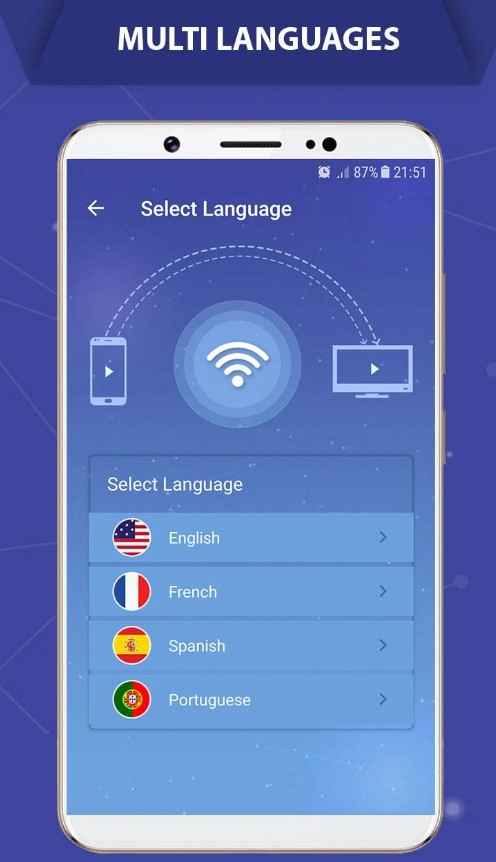
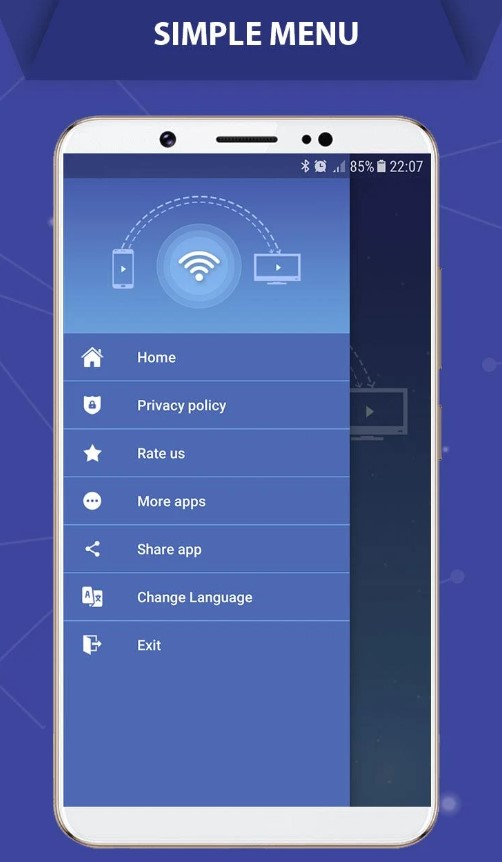

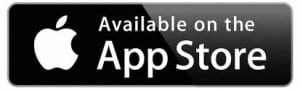
Microsoft Remote Desktop
Microsoft Remote Desktop is another best screen mirroring app to download for an Android device or iPhone. It is a simple, easy-to-use, and free app that can be used to gain access to remote resources through remote desktop gateways.
With this app, you may easily access your phone on a remote PC to complete your work from anywhere. To start using the app you’ll need to open it and add your computer network. Once the connection is established, the connection will be saved automatically for future usage.
You don’t have to worry about your important data, the app will keep it secure while giving you the best service of screen mirroring.
The best feature of Microsoft Remote Desktop is the multi-touch option. It also allows audio and video streaming directly to use the app. Along with secure connection and protection to your data, files, and other content. This app is definitely worth trying.
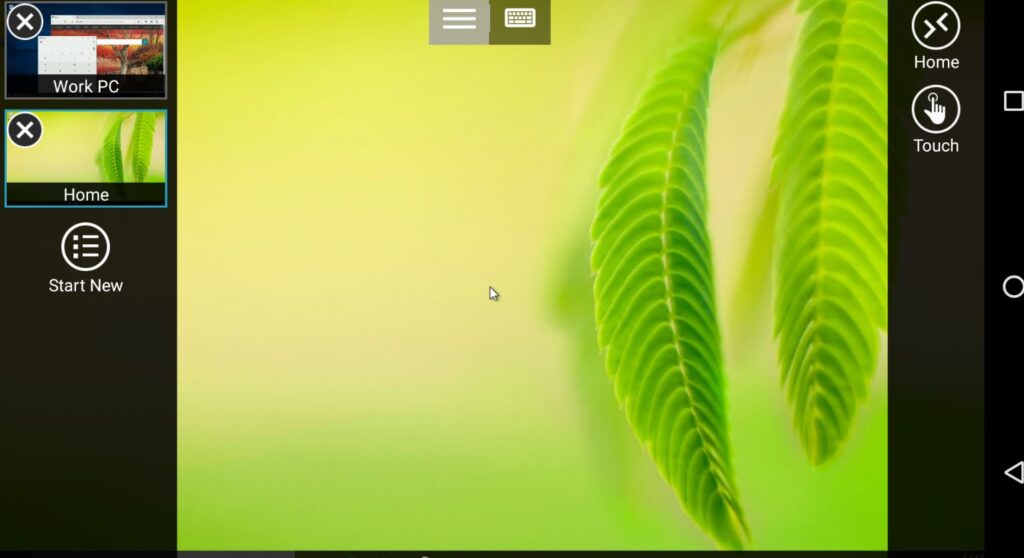

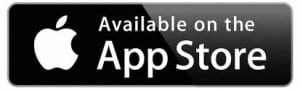
You can also check: 9 Free Split Screen Apps for Android
Screen Mirroring for iPhone
Like the name suggests, this screen mirroring app has been design specifically for iPhone or iPad. Basically, it lets you mirror any web video and your photos, videos or music from your device to the TV.
It’s very simple to use, as I discovered: you just need to open the app, connect to the streaming device, and that’s pretty much it. The interface is very user-friendly.
Among the features of this app are the opportunity to stream with HD and 4K quality. You can also connect to Google Chromecast and control media playing. It is a useful tool both for business and personal purposes.
There are limitations, though. The app might not work on all devices, and you’ll probably encounter some lags. I, for one, found it lagging after the most recent update. At 190 MB, it might be a little heavy in terms of memory consumption.
There are no ads or paid features, though. Plus, the app is available in many languages including English, Chinese, Korean, and Japanese.